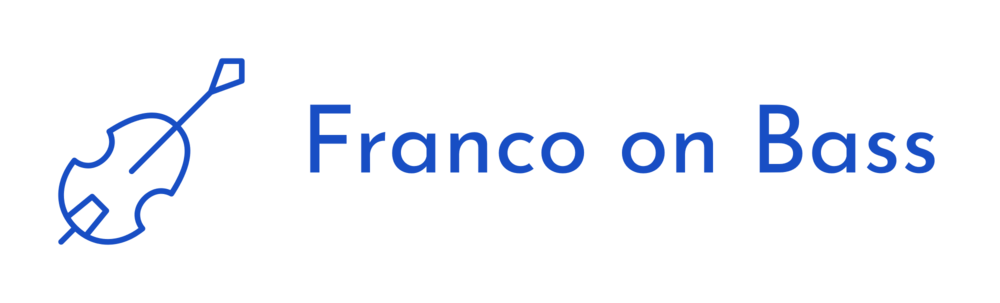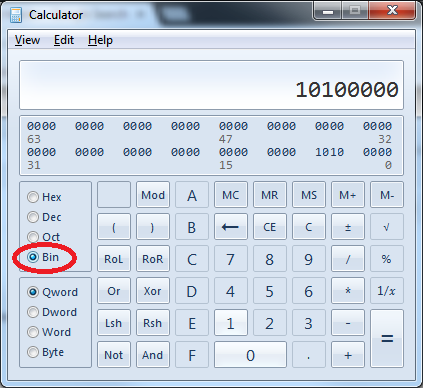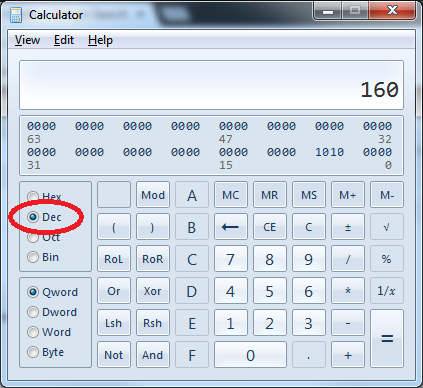Looks like Juniper is working hard to get their Firefly perimeter usable on Vagrant. See also, the firefly-packer github for info and caveats.
fluong@fluong-ltm:vagrant$ mkdir firefly010
fluong@fluong-ltm:vagrant$ cd firefly010/
fluong@fluong-ltm:firefly010$ ls
fluong@fluong-ltm:firefly010$ vagrant init juniper/ffp-12.1X46-D20.5
A `Vagrantfile` has been placed in this directory. You are now
ready to `vagrant up` your first virtual environment! Please read
the comments in the Vagrantfile as well as documentation on
`vagrantup.com` for more information on using Vagrant.
fluong@fluong-ltm:firefly010$ ls
Vagrantfile
fluong@fluong-ltm:firefly010$ vim Vagrantfile
fluong@fluong-ltm:firefly010$ vagrant up
Bringing machine 'default' up with 'virtualbox' provider...
==> default: Box 'juniper/ffp-12.1X46-D20.5' could not be found. Attempting to find and install...
default: Box Provider: virtualbox
default: Box Version: >= 0
==> default: Loading metadata for box 'juniper/ffp-12.1X46-D20.5'
default: URL: https://vagrantcloud.com/juniper/ffp-12.1X46-D20.5
==> default: Adding box 'juniper/ffp-12.1X46-D20.5' (v0.1.2) for provider: virtualbox
default: Downloading: https://vagrantcloud.com/juniper/boxes/ffp-12.1X46-D20.5/versions/3/providers/virtualbox.box
default: Progress: ##########################################################==> default: Successfully added box 'juniper/ffp-12.1X46-D20.5' (v0.1.2) for 'virtualbox'!
==> default: Importing base box 'juniper/ffp-12.1X46-D20.5'...
==> default: Matching MAC address for NAT networking...
==> default: Checking if box 'juniper/ffp-12.1X46-D20.5' is up to date...
==> default: Setting the name of the VM: firefly010_default_1411482071141_14275
==> default: Clearing any previously set network interfaces...
==> default: Preparing network interfaces based on configuration...
default: Adapter 1: nat
==> default: Forwarding ports...
default: 22 => 2222 (adapter 1)
==> default: Booting VM...
==> default: Waiting for machine to boot. This may take a few minutes...
default: SSH address: 127.0.0.1:2222
default: SSH username: vagrant
default: SSH auth method: private key
default: Warning: Connection timeout. Retrying...
default: Warning: Connection timeout. Retrying...
default: Warning: Connection timeout. Retrying...
default: Warning: Connection timeout. Retrying...
==> default: Machine booted and ready!
==> default: Checking for guest additions in VM...
default: No guest additions were detected on the base box for this VM! Guest
default: additions are required for forwarded ports, shared folders, host only
default: networking, and more. If SSH fails on this machine, please install
default: the guest additions and repackage the box to continue.
default:
default: This is not an error message; everything may continue to work properly,
default: in which case you may ignore this message.
fluong@fluong-ltm:firefly010$ vagrant ssh
--- JUNOS 12.1X46-D20.5 built 2014-05-14 20:38:10 UTC
vagrant>
vagrant> show interfaces terse
Interface Admin Link Proto Local Remote
ge-0/0/0 up up
ge-0/0/0.0 up up inet 10.0.2.15/24
gr-0/0/0 up up
ip-0/0/0 up up
lsq-0/0/0 up up
lt-0/0/0 up up
mt-0/0/0 up up
sp-0/0/0 up up
sp-0/0/0.0 up up inet
inet6
sp-0/0/0.16383 up up inet 10.0.0.1 --> 10.0.0.16
10.0.0.6 --> 0/0
128.0.0.1 --> 128.0.1.16
128.0.0.6 --> 0/0
dsc up up
gre up up
ipip up up
lo0 up up
lo0.16384 up up inet 127.0.0.1 --> 0/0
lo0.16385 up up inet 10.0.0.1 --> 0/0
10.0.0.16 --> 0/0
128.0.0.1 --> 0/0
128.0.0.4 --> 0/0
128.0.1.16 --> 0/0
lo0.32768 up up
lsi up up
mtun up up
pimd up up
pime up up
pp0 up up
ppd0 up up
ppe0 up up
st0 up up
tap up up
vlan up down